The Tutorial and TUTS that i learn when using Miracle Tools as far i Know, Hope readers can understand for my writing blog, I hope its helps.
Figure of Tools
A. How to Write ROM Firmware to Spreadtrum Devices using SPD Tab
Prepared the Following before you start program your smartphone- Be sure you have backup firmware before proceeding flash your phone.
- Be sure you have exact Firmware and version of same model of your phone
- Check your smartphone if the chipset is Spreadtrum Chipsets
- You have already Driver installed to your PC You can Download Spreadtrum usb Flashing driver
1. Open Miracle exe
- Free Download and read description about hide start button issue
- Paid Go here (if free! use loader.exe to execute the tool and be sure disable the antivirus)
3. Select a boot option.
- This is find on Choose Type, This boot is option to match the device and Miracle tool booting connection.
- Support extension file as far i know and i use is BIN(mira files). Also Pac image files ROM
6. Connect device via usb PC port.
(be sure you have driver installed), if not run reconnect device while holding both volume button to boot SPD flashing driver or sci-usb to serial driver and repeat 1-6 procedure.
When start to flash, The tool asking for which image file ROM will be flash to device which is have check mark.
For safe flash you can flash system or android file only.
8. after complete flash disconnect device and battery the check phone status, if device hang on startup in more minutes, make it Hard Reset via recovery by formatting userdata and catch.
8. after complete flash disconnect device and battery the check phone status, if device hang on startup in more minutes, make it Hard Reset via recovery by formatting userdata and catch.
Or you can direct format userdata and catch using miracle tool by format button
B. How to backup full Rom firmware of Spredtrum Devices
1. Open Miracle.exe2. Go to SPD tab
3. Select a boot option.
- This is find on Choose Type, This boot is option to match the device and Miracle tool booting connection.
- This Button is Read entire andress of device and save as mira file (SCXX.mira)
- After Read 100% the tools ask user where it save the mira file
6. Connect device via usb PC
(be sure you have driver installed), if not run reconnect device while holding both volume button to boot SPD flashing driver or sci-usb to serial driver and repeat 1-6 procedure.
C : How to format userdata and catch ( hard reset) using Miracle Tool Mediatek chipsets?
NOTE : (I encountered Some device after Format will result dead device, Make sure backup Phone firmware and important data before proceed to format.)1. Open Miracle.exe
2. Go to SPD tab
3. Select boot which Choose type chipset of device
4. Select Format button Check advance (important!)
5. Hit start Button
6. Connect device via usb PC (be sure you have driver installed), if not run reconnect device while holding both volume button to boot mediatek preloader and repeat 1-6 procedure.
7. When start to detect, The tool asking for which image file will be format
8. select userdata and catch only. (important!)
If you want to hard reset phone to remove passcode, There is another way is the Rd button on SPD tab.
1. Open Miracle.exe
2. Go to SPD tab and point to Rd unlock button
3. Select boot which spreadtrum is your CPU Boot type
4. make Check Clean passcode on square bar
5. make Check usb cable connection
6. Hit start button
7. Connect device via usb to PC (be sure you have driver installed) while hold volume up and down together
8. The tools detect phone and start to loading bar on logs window, You must wait until finish
9. After successful finish 100% disconnect device from usb PC and check if passcode will gone.
As of this only for now and i add more soon if im not busy thanks for reading....
Go to Download Miracle Tools
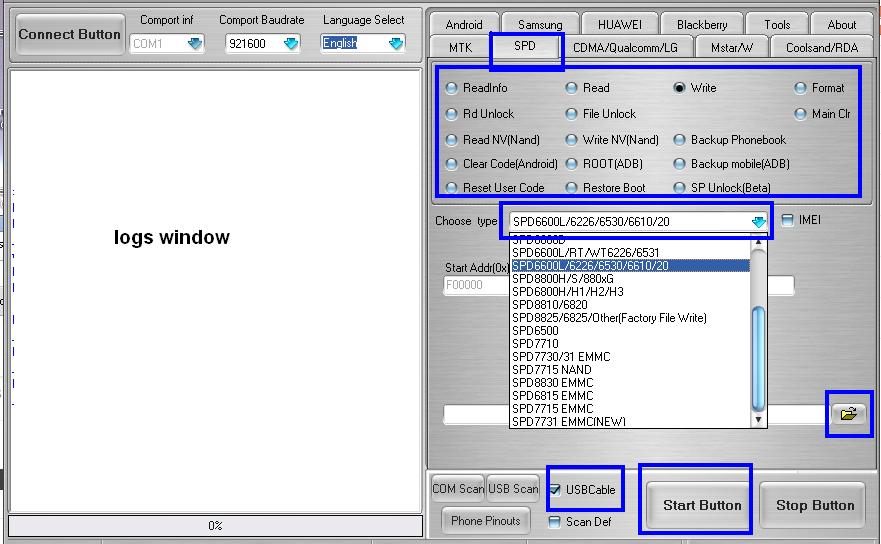











0 comments:
Post a Comment